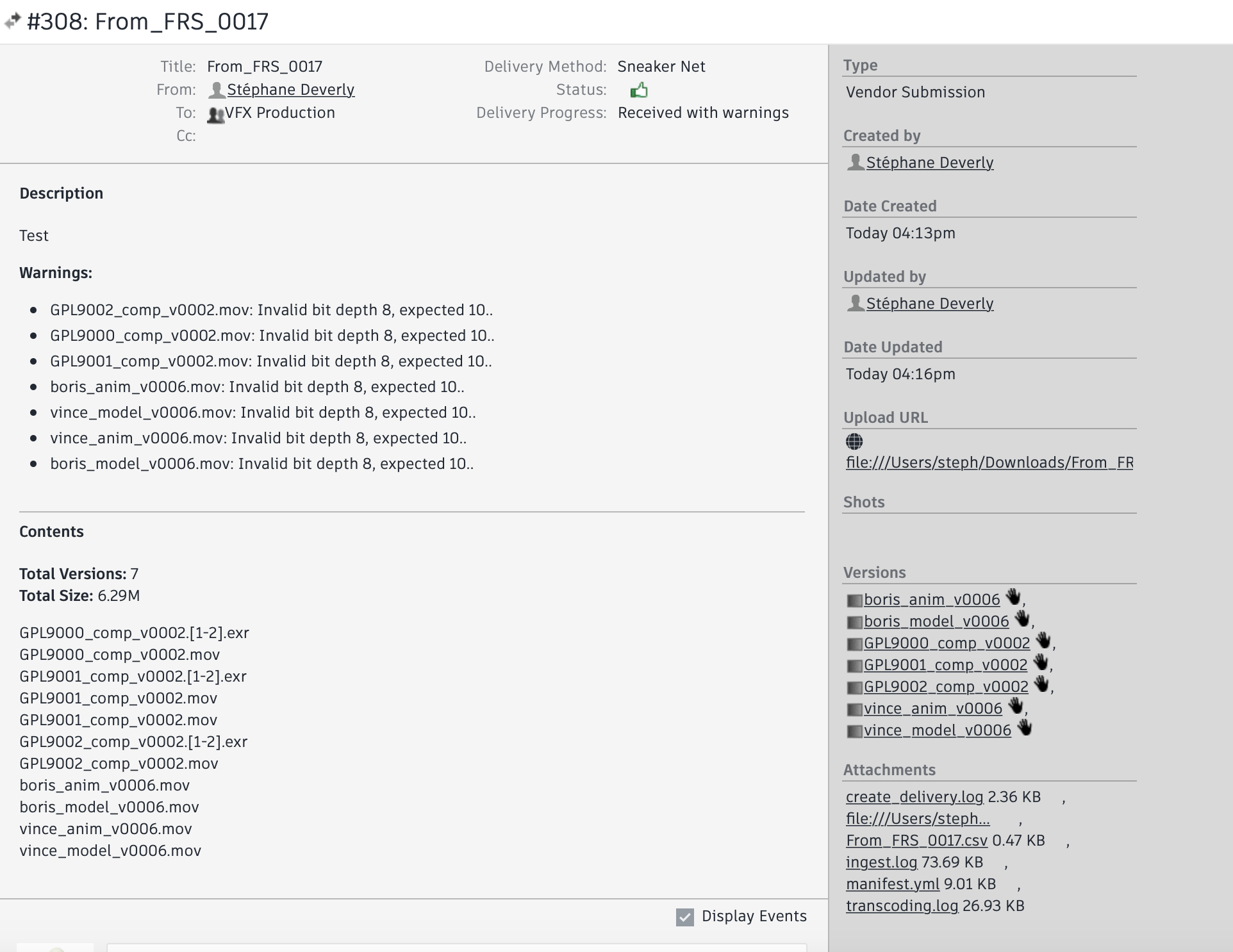Ingest Delivery
With GPL’s Ingest Delivery app for Shotgun, you can completely automate the busywork of receiving submissions, including:
- Downloading media from a remote server
- Verifying the media received is complete and undamaged
- Copying the media to specific, structured folders on disk
- Adding entries in Shotgun about the submitted media
- Importing any metadata accompanying the submission
- Creating thumbnails and web-playable media in Shotgun
- Adding the submitted media to a Playlist in Shotgun for review
- Updating the associated Delivery in Shotgun for the submission
Best of all, the Ingest Delivery app can run in the background and watch for incoming submissions and process them as soon as they’ve been delivered!
Tip: The Ingest Media app only works with submissions made with the Create Delivery app. If you need to quickly ingest media without creating a delivery beforehand, Shotgun’s Import Media app can make this a breeze.
Let’s Get Started!
Launch Ingest Delivery App
As soon as you have received a notification email that a submission has been made through the Create Delivery 2 app, you’re ready to ingest it.
To launch the app, open the Shotgun Desktop app and sign in to the Shotgun site you want to submit files to, select the appropriate project, and then click on the “Ingest Delivery” icon:
Note: If you haven’t installed Shotgun Desktop, follow these INSTRUCTIONS
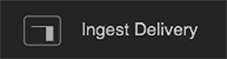
The Ingest Delivery window will be shown:
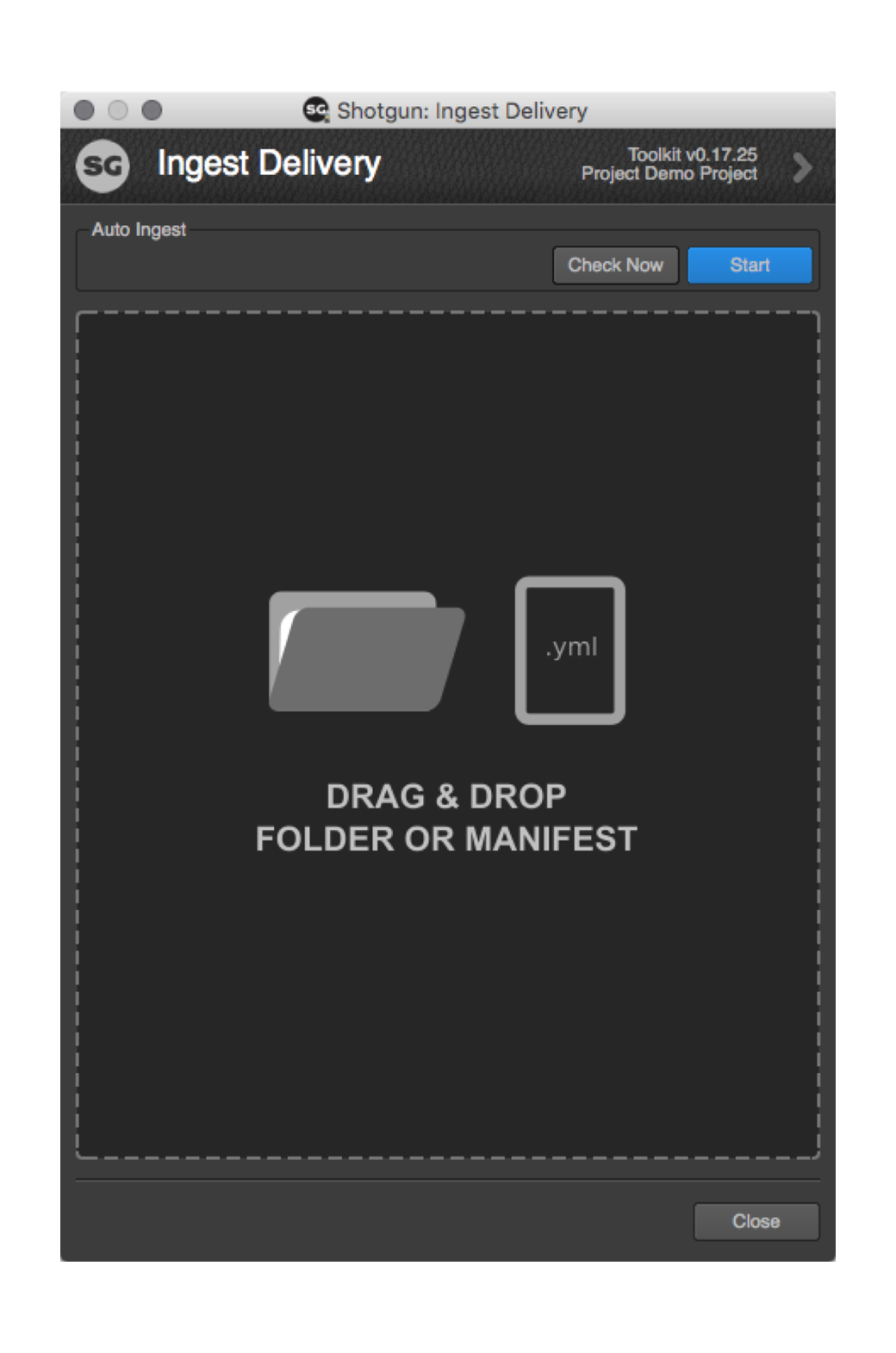
The Ingest Delivery app can search for deliveries two ways:
Automatically: The app will run on your server and regularly “check” for deliveries. Whenever it sees a delivery it will download automatically and send a notification.
Manually: The app can be launched as needed and the user can manually “check” for new deliveries.
Ingesting deliveries automatically
To have the app watch for new deliveries and then process them automatically, click Start. Any deliveries ready to be processed will be queued up and ingested. The app will then check for additional incoming deliveries every 30 seconds.
Tip: To suspend automatically watching for deliveries, click “Pause”.
Note: Sneakernet deliveries cannot be ingested automatically.
Ingesting deliveries manually
You have a few options to ingest deliveries manually:
- In the Ingest Delivery app press “Check Now” to search for new deliveries
- Drag a folder containing a submission onto the drop area of the app
- Drag the manifest.yml file from a submission onto the drop area of the app
The ingest process
As soon as the app begins ingesting, the view will change to show the progress of each delivery:
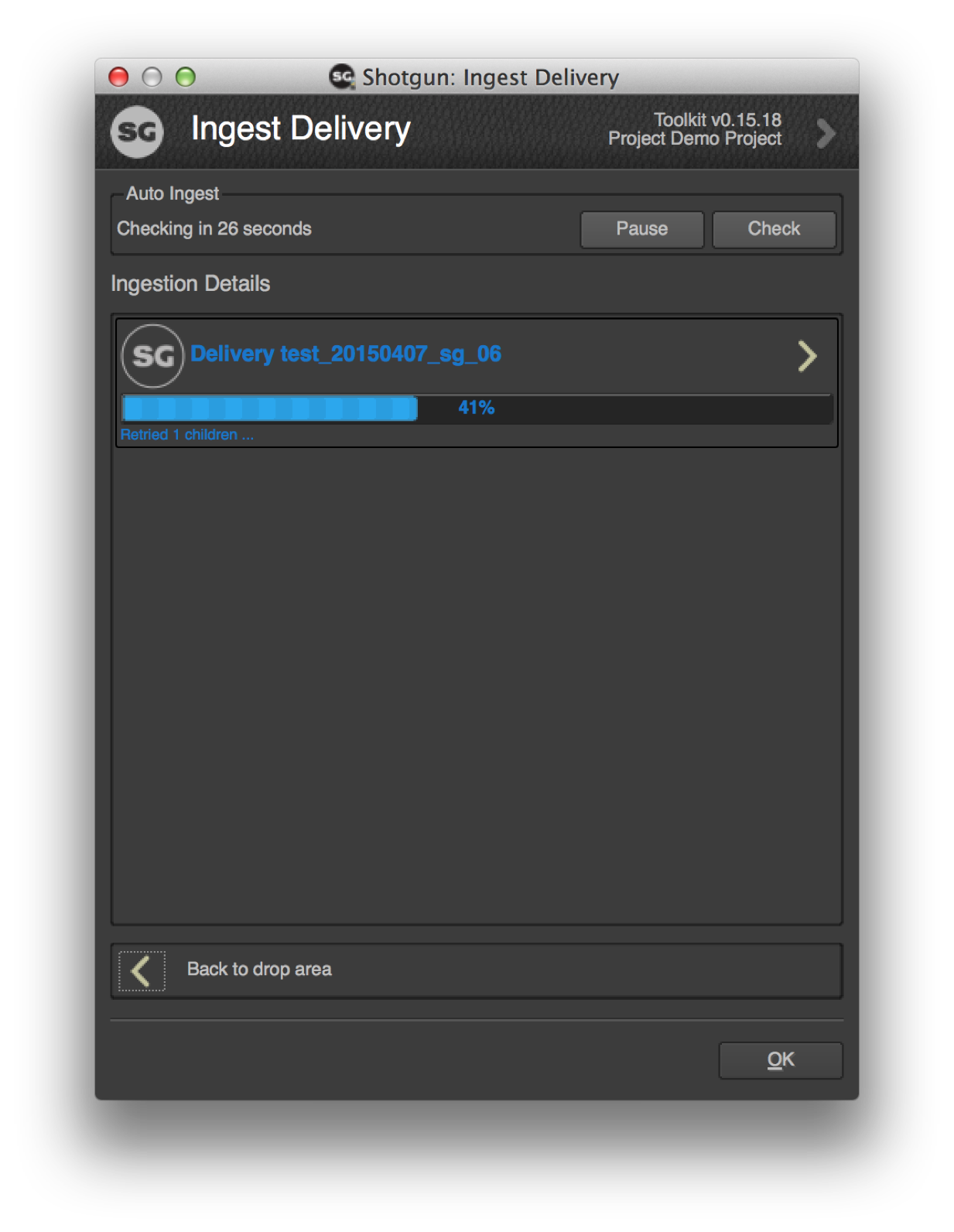
The app will do the following:
- Verify the digital signatures of the files to check they match what was sent
- Copy and organize the media in folders on disk (determined in a template)
- Create Versions in Shotgun based on the submitted media
- Locally transcode and upload thumbnails and web-playable media into Shotgun
- Create a Playlist based on the delivery’s name
- Update the Delivery record
A green checkmark will indicate When the transcoding for each version is completed:
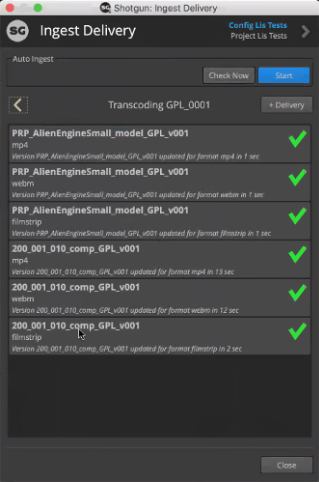
Likewise when a delivery has been fully ingested it will be have a green checkmark next to its name:
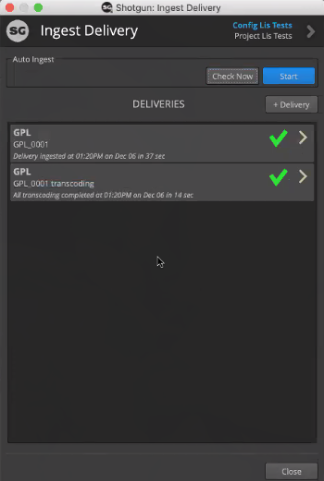
If there are already files with the same name in the destination folders, the app will ask you if you want to overwrite them.
Tip: The ingest progress (as well as any issues encountered) will be recorded on the Delivery record in Shotgun, so you can check progress there if you leave the app running on another system.
Once the submission has been ingested, Shotgun will send notifications to everyone the delivery was addressed to.
Tip: To receive notifications by email, ensure that you are subscribed to “My Deliveries” in Shotgun’s Account Settings.
CONGRATULATIONS! You have just ingested your first delivery!
Field Validations
Production has the ability to mandate certain file criteria be met by their Vendors. For example:
- FPS
- Codec
- Bit Rate
- Resolution
- Naming Conventions
- Duplicate Versions
If these criteria are not met, Production can either require Vendors to replace files in order for them to complete a delivery OR allow Vendors to bypass the field validations.
If Vendors are allowed to bypass the field validations then any suspect files will be flagged in three ways:
- The download progress of the Delivery will be flagged with a yellow checkmark:
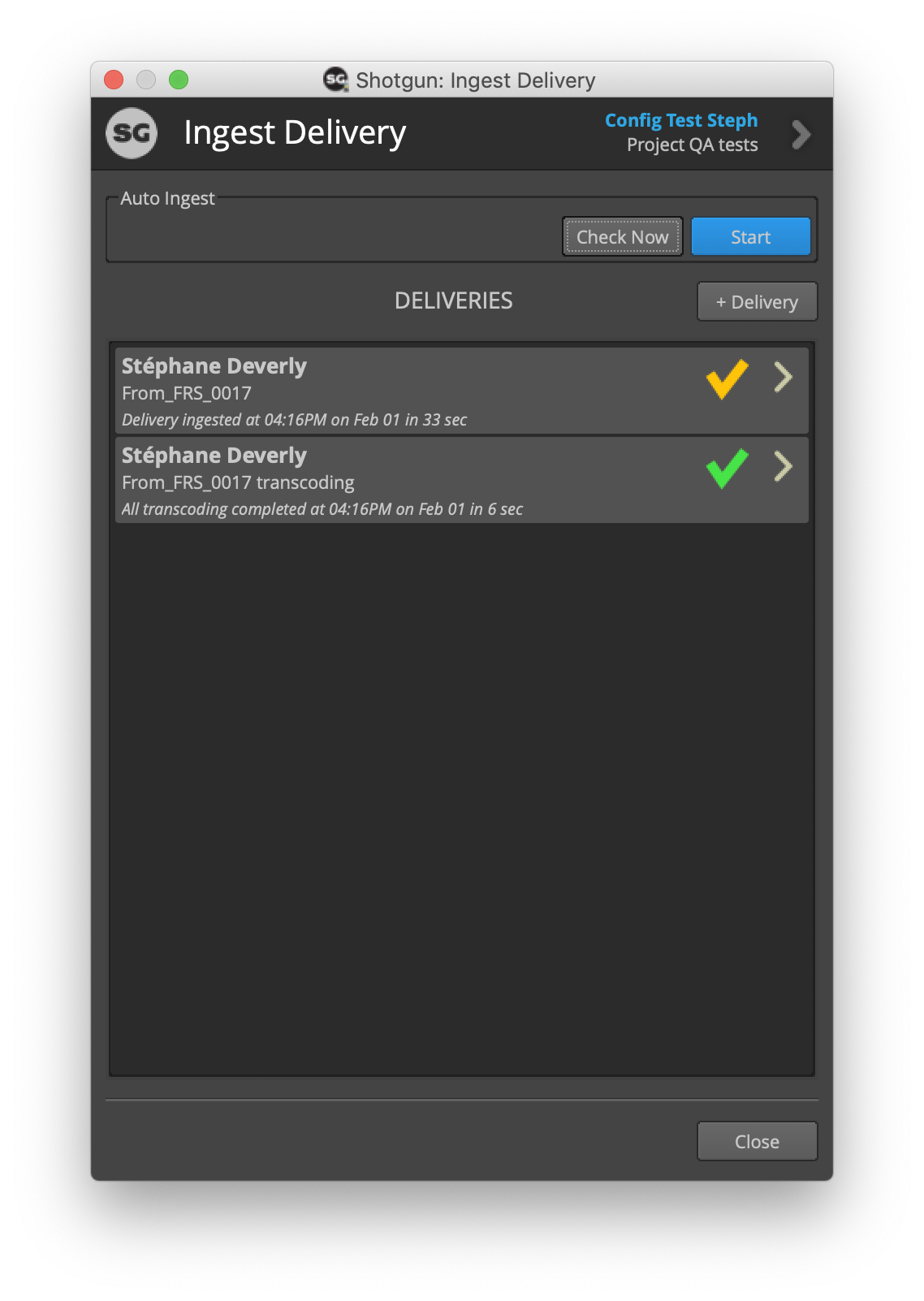
- The download progress of the individual files be flagged with a yellow checkmark:
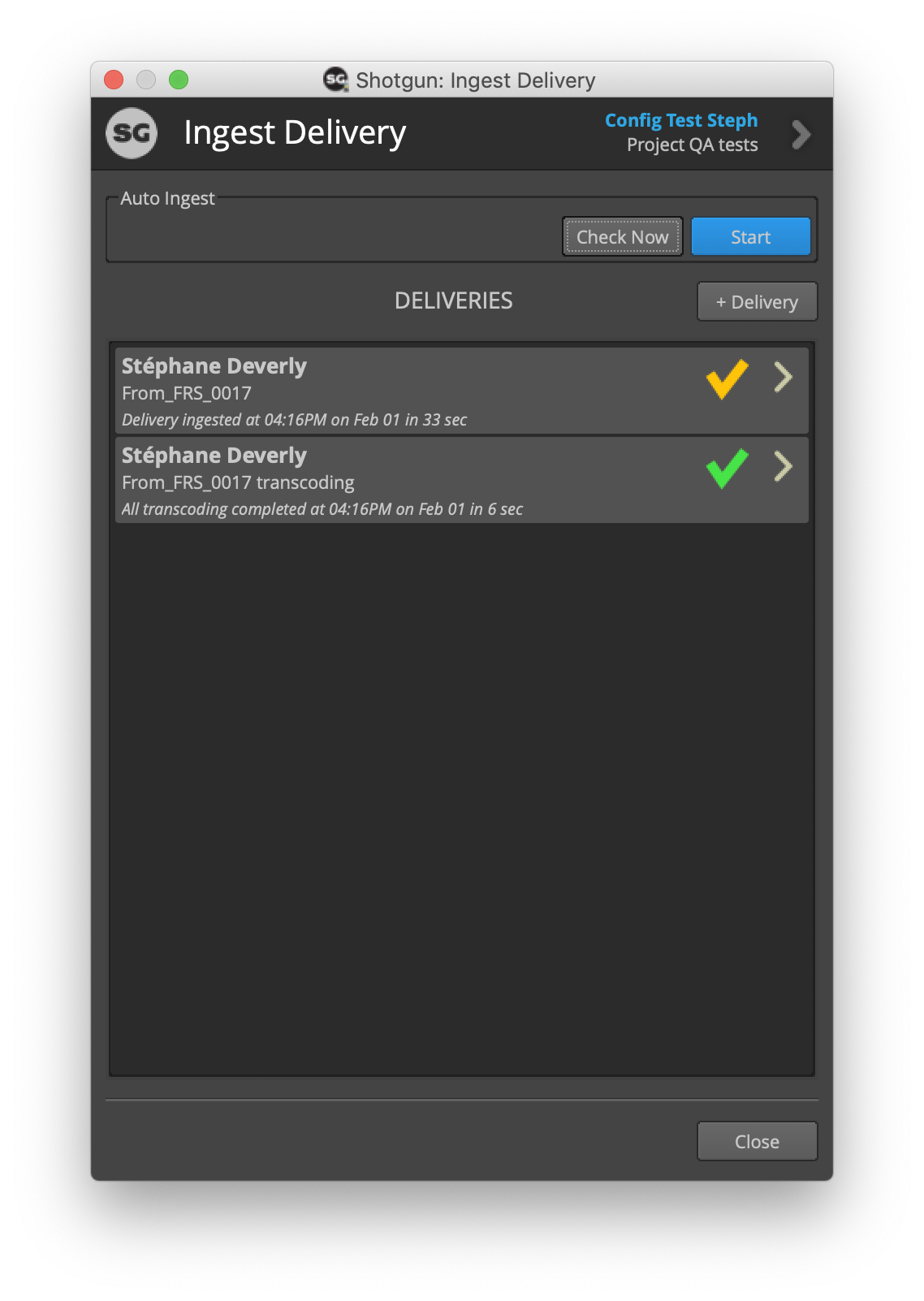
- The delivery record will identify the files and provide an explanation of the error: