GPL’s Import Cut
GPL has created a private release of Shotgun’s Import Cut app. It has new features as well as a number of bug fixes from the public version.
This app allows you to track your cut changes in Shotgun. The Import Cut App:
- Parses EDL information
- Compares against what’s already in Shotgun
- Provides a summary of changes
- Uploads the information to Shotgun
- Import Cut will automatically create new Shots and update existing Shot information based on the EDL
This page includes detailed instructions on how to use the tool.
Let’s get started!
Launch Import Cut
To launch the app, open the Shotgun Desktop app and sign in to the Shotgun site you want to submit files to, select the appropriate project, and then click on the “Import Cut” icon:
Note: If you haven’t installed Shotgun Desktop, follow these INSTRUCTIONS
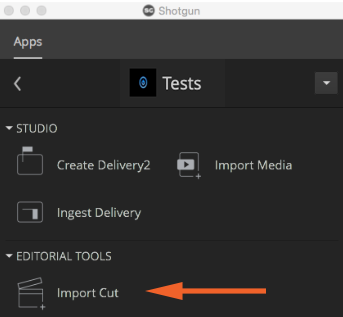
Check Settings
- Import Cut Settings
- Smart Cut Head Duration, Smart Cut Tail Duration, and Smart Cut Head In frame
Note: If a shot that is in your EDL does not already exist in Shotgun, Import Cut will automatically create it (based on the shot number in the EDL) with the proper Head In, Head Duration, Cut In , Cut Out, Cut Summary, Working Duration, etc, information.
Import an EDL
- Drage EDL into Import Cut app
Note: If you have a QT movie of the sequence for reference, you can drop it into Impport Cut as well. A version of it will be linked to the cut and sequence in Shotgun.
- Click “Next” in the Import Cut window
Review Cut Changes
- Select “Sequence” link from the Import Cut window
- Select the Sequence which matches your EDL
- Click “select” from the Import Cut window
- Select a previous version of the Cut you want to compare with
- Select “Compare” from the Import Cut window